Shopify Integration
Complete guide to integrate FashionAI with your Shopify store for automated product enrichment and catalog management.
Overview
The Shopify integration enables FashionAI to:
- Automatically enrich product catalogs with AI-generated descriptions and attributes
- Sync product data in real-time with your Shopify store
- Process visual content using Vision Enrichment capabilities
- Manage orders and customer data for behavioral segmentation
Initial Setup
1. Enable Vision Enrichment
- In the platform's right menu, click on Settings
- Navigate to General Settings
- Enable the Vision Enrichment toggle
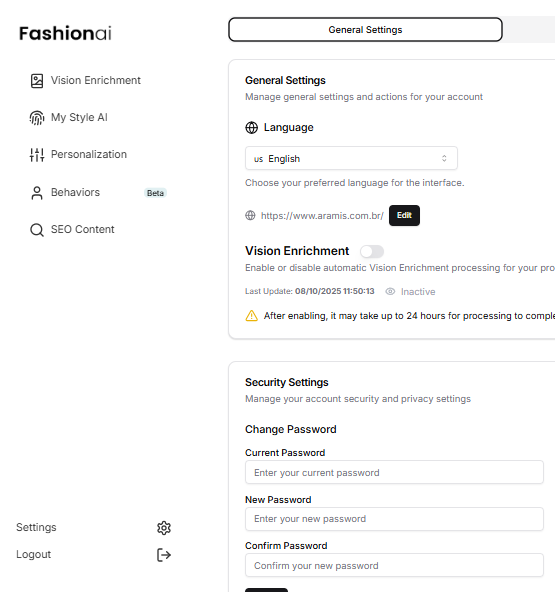
What Vision Enrichment does:
- Analyzes product images using computer vision AI
- Generates product descriptions based on visual content
- Extracts attributes like color, style, pattern, and material
- Enriches your catalog with accurate, consistent metadata
2. Create Shopify Custom App
To connect FashionAI with your Shopify store, create a custom app:
- Log in to Shopify Admin as administrator
- Go to Settings > Apps and sales channels
- Click Develop apps > Create an app
- Name the app: FashionAI API Integration
- Click Create app
3. Configure API Permissions
In the created application, configure the necessary permissions:
- Go to the API credentials tab
- Click Configure Admin API scopes
- Select the following permissions:
| Permission | Description |
|---|---|
| read_products | Read products |
| write_products | Edit products (including images) |
| read_publications | Read publications |
| read_inventory | Read inventory |
| read_customers | Read customers |
| read_orders | Read orders |
| read_marketplace_orders | Read marketplace orders |
| read_buyer_membership_orders | Read buyer membership orders |
- Click Save
For more details on Shopify API permissions, refer to the Shopify API Documentation.
4. Generate Access Token
- In the API credentials tab, click Install app
- Confirm the installation
- Copy the Admin API Access Token immediately (shown only once!)
- Store the token securely
Important: The Admin API Access Token is shown only once. Save it in a secure password manager.
5. Configure Shopify Settings in FashionAI
- Go to the Shopify Settings tab in the Settings menu
- Insert your Shopify credentials:
| Field | Description | Example |
|---|---|---|
| Store URL | Your Shopify store URL | https://your-store.myshopify.com |
| Access Token | Admin API Access Token | shpat_xxxxxxxxxxxxxxxxxxxxx |
- Click Test Connection to verify the credentials
- Click Save to activate the integration
Advanced Configuration
Optional Filtering Rules
Configure additional rules to control which products are processed:
Sales Channels (Publication IDs)
- Enter publication IDs separated by commas
- Example:
123,456 - Defines which sales channels to sync products from
Excluded Vendors
- Enter vendor names separated by commas
- Example:
Nike,Adidas,Puma - Brands excluded from AI processing
Order Source (Sales Platform)
- Enter order source names separated by commas
- Example:
web,pos,api - Filter orders by origin (
webfor online store,posfor Point of Sale,apifor API orders)
Leave fields blank to ignore these rules.
Vision Enrichment Workflow
- Product Image Upload: When a product image is added to Shopify
- Automatic Detection: FashionAI detects the new image via webhook
- AI Analysis: Computer vision analyzes the image
- Attribute Extraction: AI identifies colors, patterns, styles, materials
- Description Generation: AI creates product descriptions
- Catalog Update: Enriched data is synced back to Shopify
Monitoring Integration
Track synchronization status in Settings > Integrations > Shopify:
- ✅ Active: Syncing successfully
- ⏳ Syncing: Update in progress
- ⚠️ Warning: Partial sync or minor issues
- ❌ Error: Sync failed - check error logs
Best Practices
Product Image Quality
For optimal enrichment results:
- Use high-resolution images (minimum 1000x1000 pixels)
- Ensure clear backgrounds (white or neutral)
- Include multiple angles (front, back, details)
- Verify proper lighting and accurate colors
Enrichment Settings
Customize enrichment in the platform:
- Tone of Voice: Casual, professional, luxury
- Description Length: Short, medium, or detailed
- Language: Multiple languages supported
- Custom Attributes: Brand-specific attributes
Troubleshooting
Common Issues
Authentication Errors:
- Verify API credentials in Shopify Settings
- Confirm all required permissions are granted in the custom app
Products Not Syncing:
- Check publication settings in Shopify
- Verify excluded vendors filter isn't blocking products
- Review sync error logs in the integration dashboard
Enrichment Not Working:
- Ensure Vision Enrichment is enabled in General Settings
- Verify product images are high quality and accessible
- Check that products are published to the correct sales channels
Support
For technical support with Shopify integration:
- Email: support@generativecrm.com
- Shopify-Specific Issues: Shopify Help Center
When contacting support, include:
- Your Shopify store URL
- Error codes or messages
- Example product handles affected
- Screenshots of the issue (if applicable)
Additional Resources
- Shopify API Documentation: Shopify Developers
- FashionAI Platform Guide: Getting Started
- Vision Enrichment Details: Vision Enrichment Guide